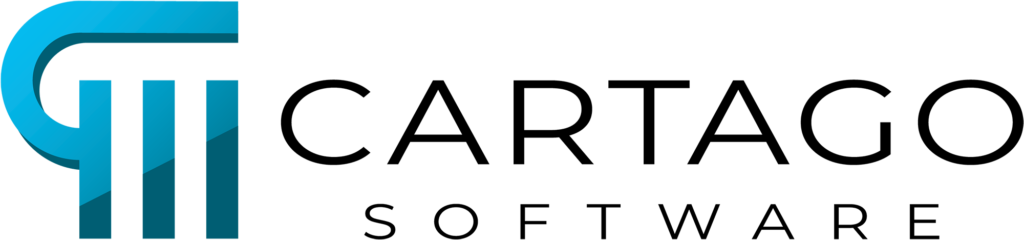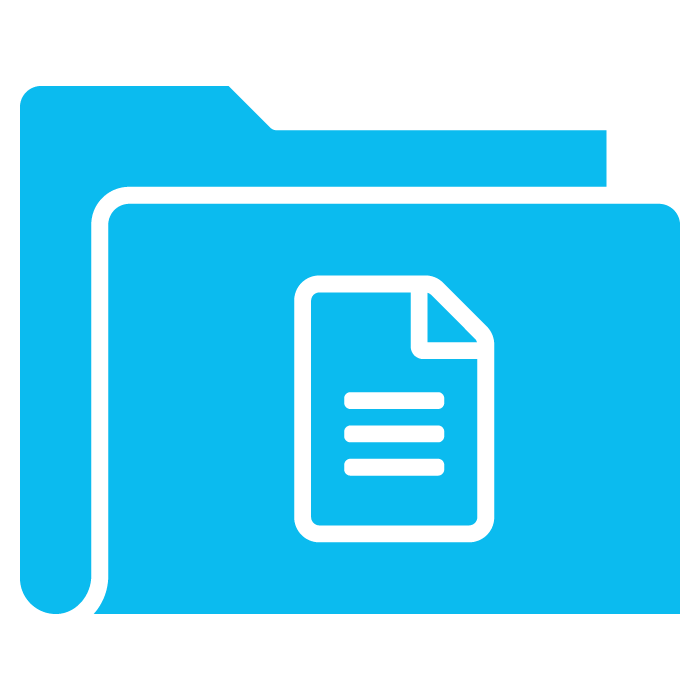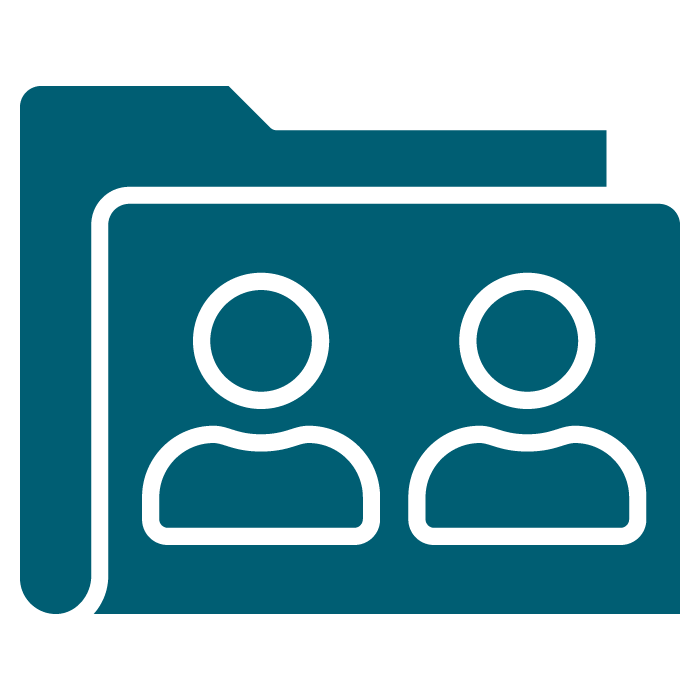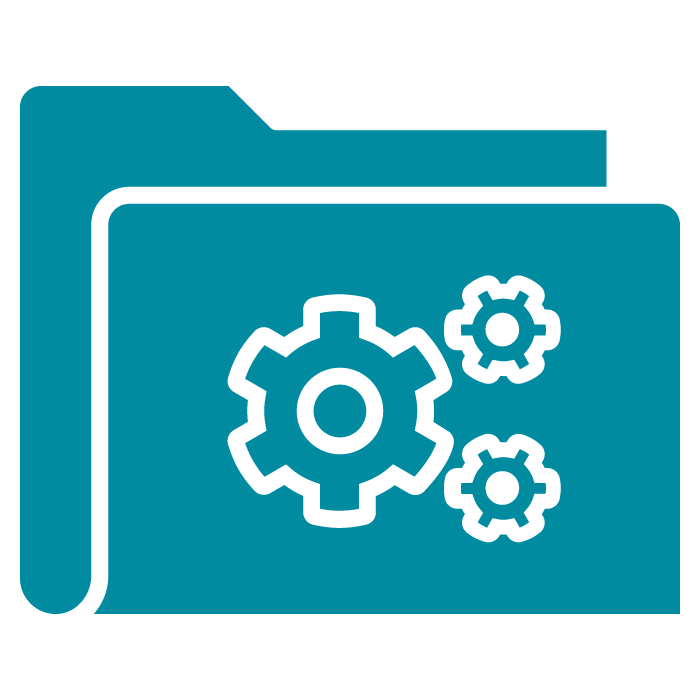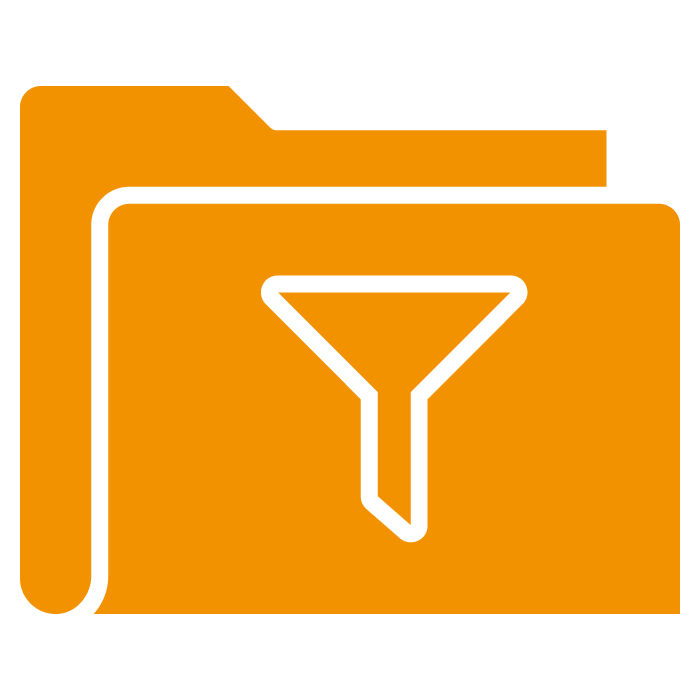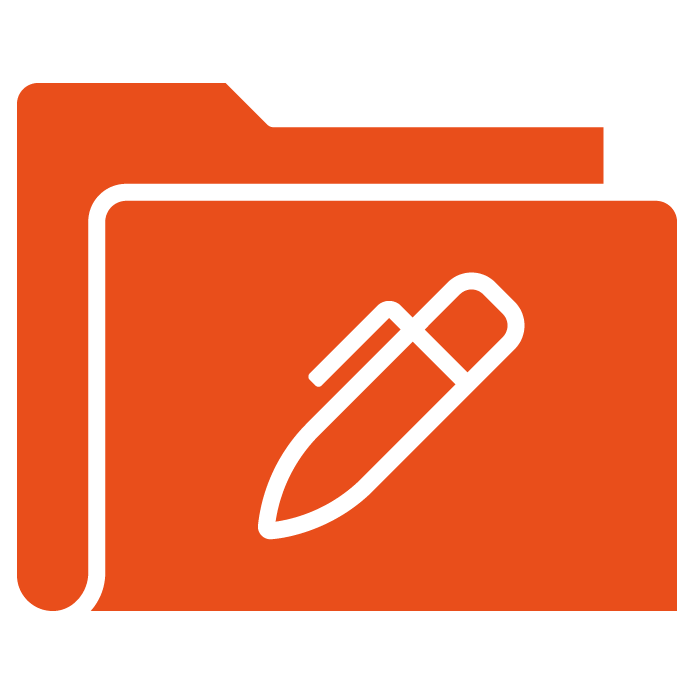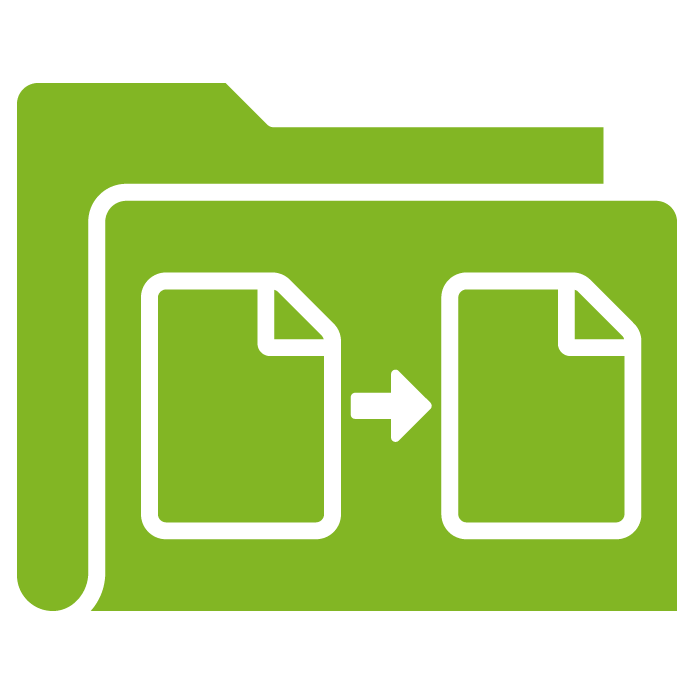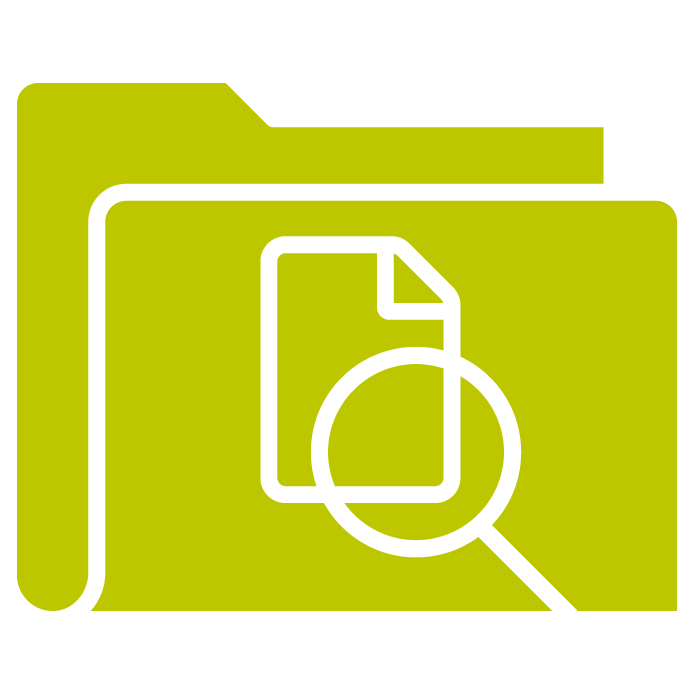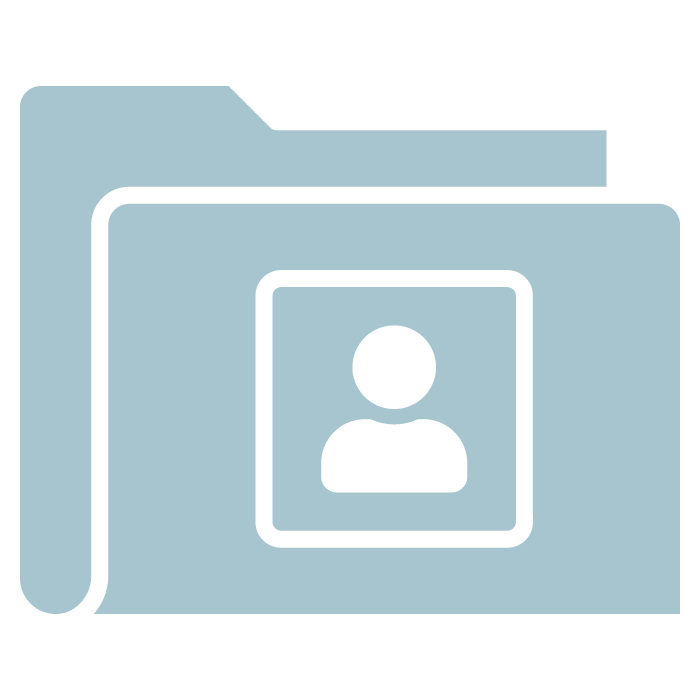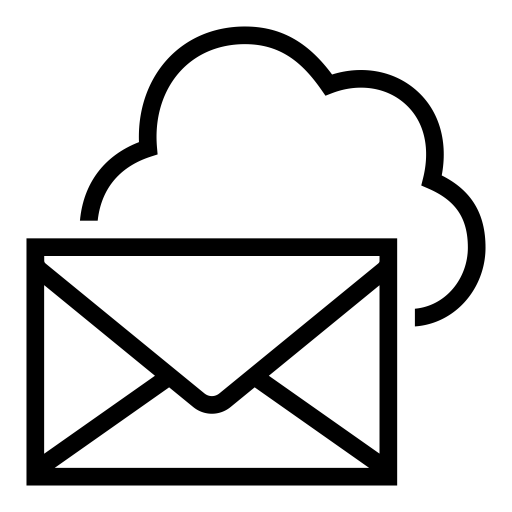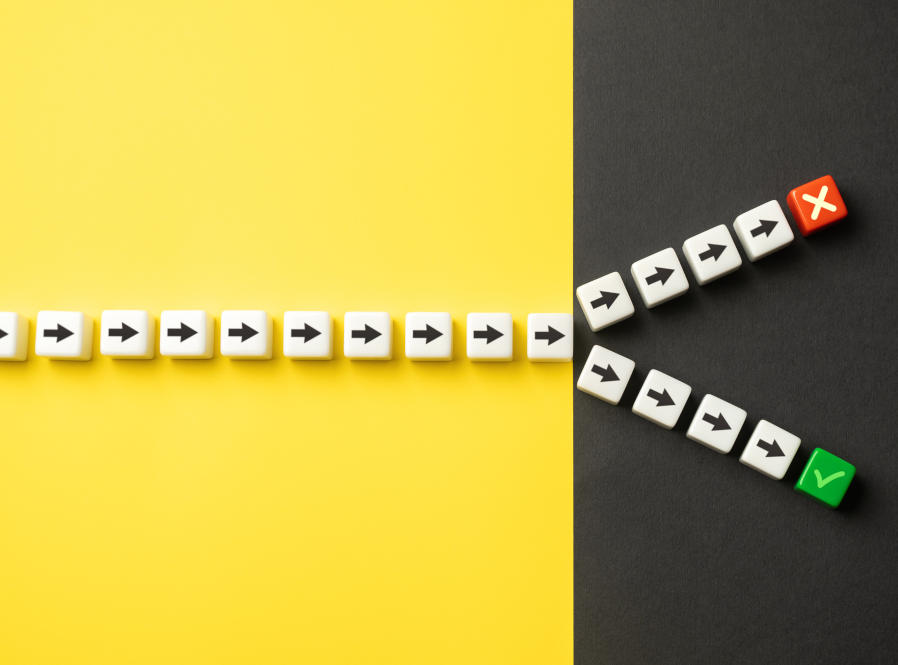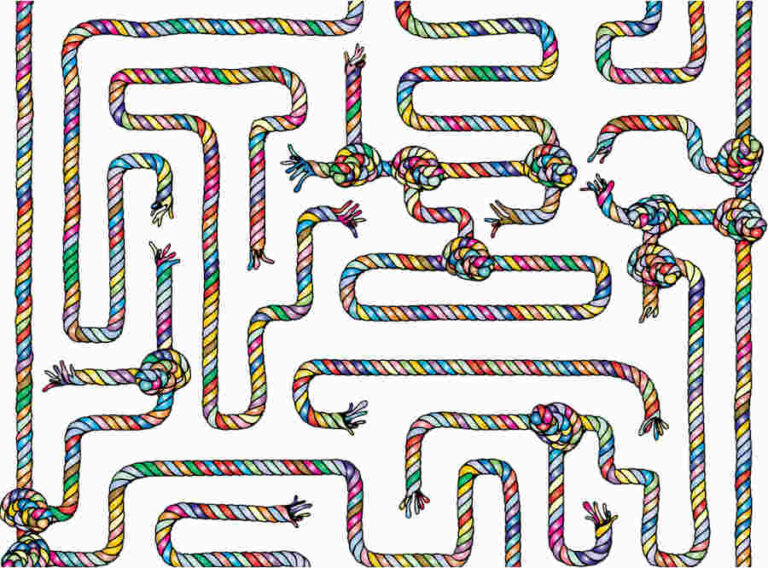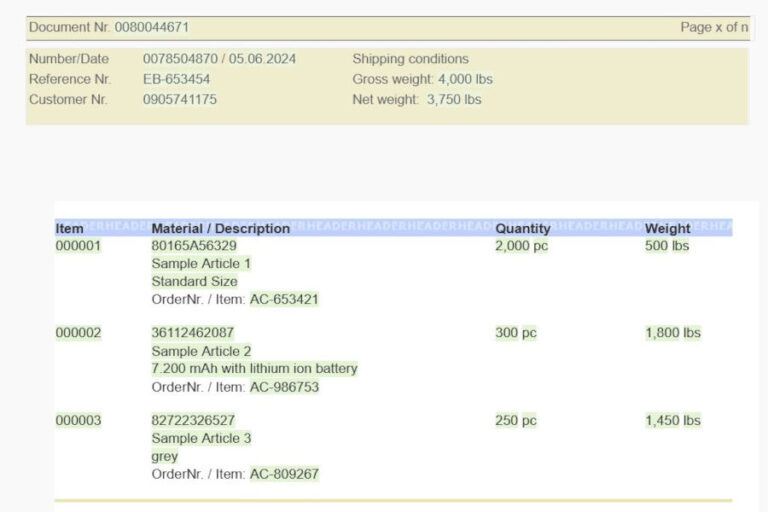Perhaps you want to check whether a data field is not empty, give a document a personal note or adapt it to different customer segments – you will always need a case-by-case analysis with conditions and rules. You can use these elements in many different ways. Maybe this post gives you new ideas what you can do with rules and conditions.
The main purpose though is to provide you with the necessary basic understanding for the use of rules and conditions. For beginners it may be difficult to set up their first case-by-case elements in Designer. That is why we start from scratch and explain the basics in an easy way and provide you with a checklist for your first steps.
Where to use case-by-case elements
Case-by-case-elements allow dynamics and adapt your template or publications to your data. This opens the way to personalized documents, marketing campaigns, functional necessities or an efficient re-use of templates.
Here are some examples:
- Check whether a field from the database is empty or not, so that an action will only take place when the field is not empty
- Personalized salutation in accordance with the gender, i.e. Dear Mr…., Dear Mrs…..
- Personalized text for different customer segments, e.g. one text for new customers, another text for existing customers
- Special actions for different customer segments in A-/B-tests with different text and images
- Decision whether elements shall be shown or hidden
- Adding documents to publications in accordance with different criteria, e.g. attachments in accordance with the postal code area of the recipient
- Usage of one template for different company sites or brands with dynamic exchange of the logo or a text concerning the site
How the components work together
Case-by-case elements are composed of different components which have to be created in a given order and put together as follows:
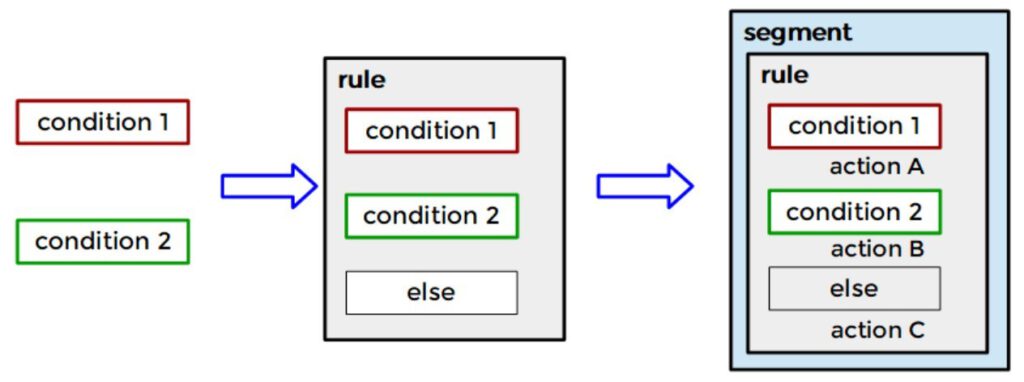
Conditions
Conditions represent the possible variants of an attribute. Most of the time different variants are possible, e.g.:
| Attribute | Possible conditions |
| color |
|
| gender |
|
| ZIP code |
|
| age |
|
| title |
|
| sender |
|
A condition is either true or false, so these are the possible return values after the check. The allowed operators are equal, not equal, greater than, less than, greater/equal or less/equal. You can compare text and numbers.
For every known and relevant variant where a special action shall follow you have to create a condition. Unknown or irrelvant variants and empty fields do not require conditions. They are processed in the rule.
Conditions can be re-used as often as desired if they use the same database.
The screen for conditions will look as follows:
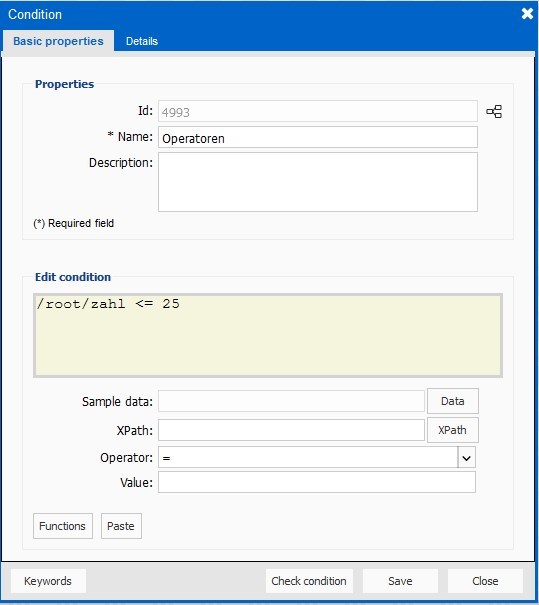
Rules
Rules combine several conditions and define the order in which they shall be checked. In order to keep the time for processing of the rule as low as possible the conditions should be ordered in accordance with their propability of occurence. The condition which is true in most cases shall be in the first position so that the check can end immediately after this condition was found to be true. The next most likely condition comes second, and so on until the end.
If you know that it is possible that none of the conditions may be true, e.g. because the field may sometimes be empty or if only some values are relevant, you can use the “otherwise” option. There you can define an action which will performed if none of the conditions are met.
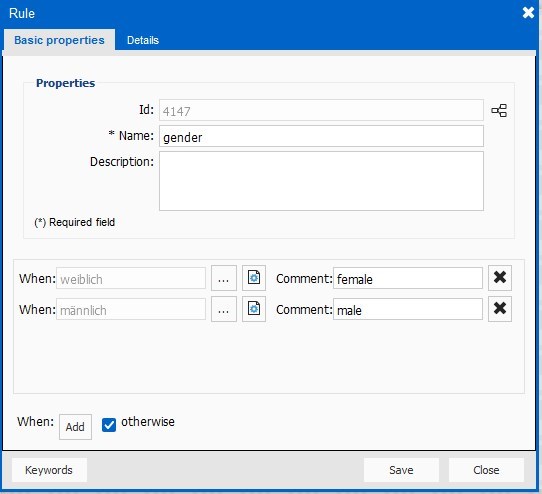
Actions
The last step is to define what shall be done if the condition is true. In order to do so you first have to place the rule in a segment and add the action.

You will get a short and precise label for the condition if you use the comment in the rule or the description in the condition. If both fields are filled, the description from the rule will be shown.
The following image shows the components again at one glance.
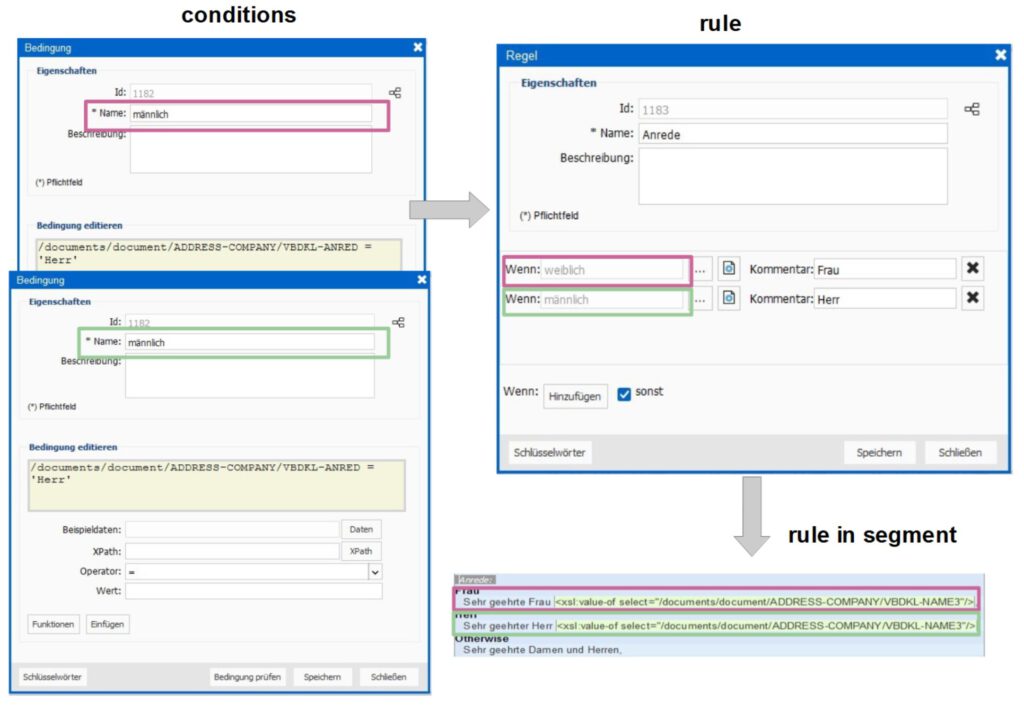
Checklist
The following checklist defines the proceeding for the creation of conditions and rules. As soon as all questions are answered you can quickly create the required components and put them together. After a while you will know these steps by heart and be much faster.
| Question | To Do |
| Which values are possible? | Make a list with these values. |
| Which values shall get a special action? | Create a condition for each of those values |
|
What are the probabilities of occurrence for each of the individual values? |
Create a rule and insert the conditions in accordance with their probability of occurence (highest value first). |
| Is it possible that no value can be determined, but an action should still be taken? | Check the checkbox “otherwise”. |
| Are there multiple values where the same action shall the taken? | Create conditions for all values which require a distinct action and check the checkbox “otherwise” for all other values. |
| Did you enter descriptions for the condition and/or comments in the rule? | If necessary, add helpful text |
For futher details please refer to the Designer user guide. If you still have unanswered questions please do not hesitate to contact our support team.