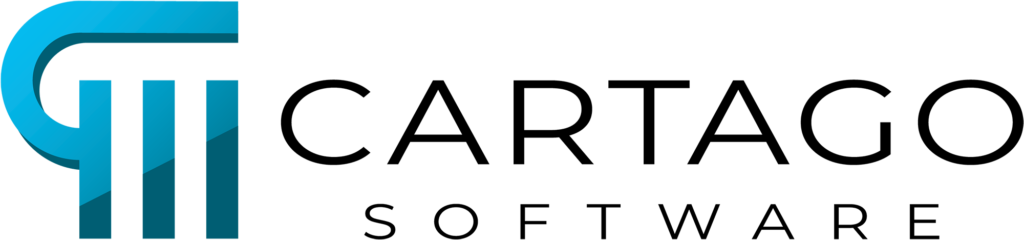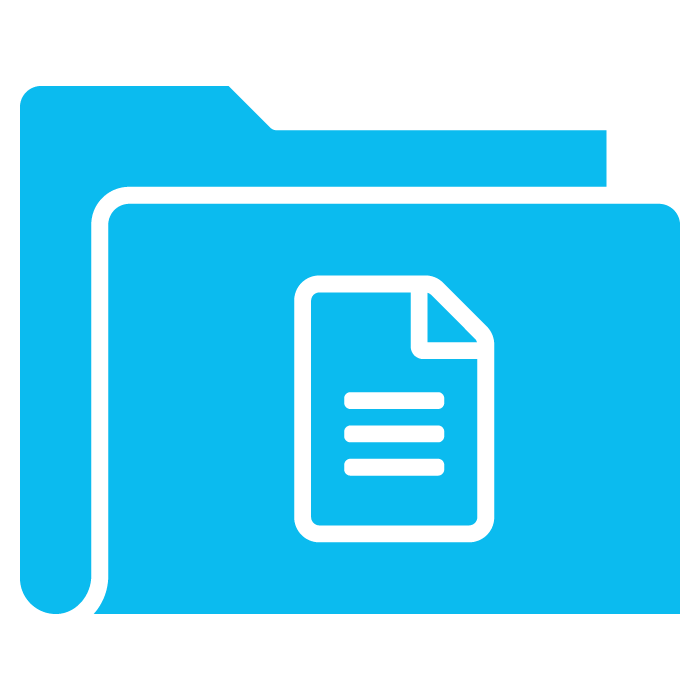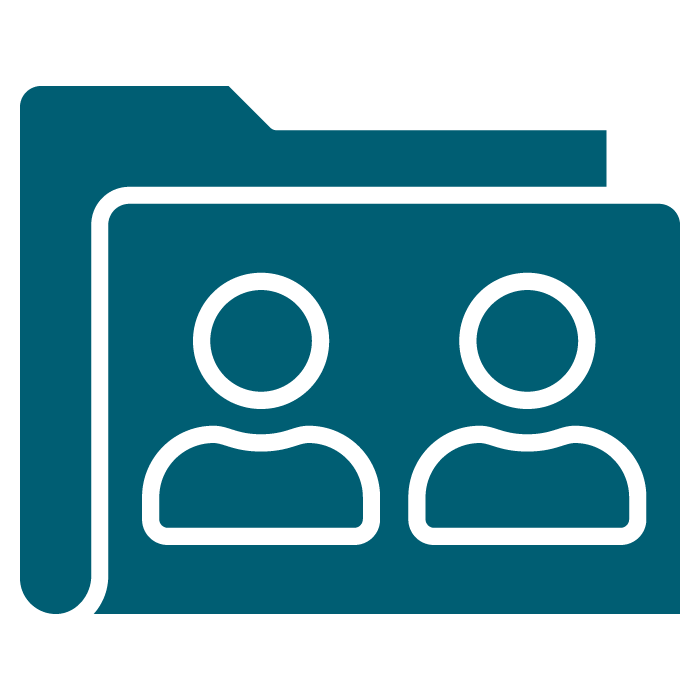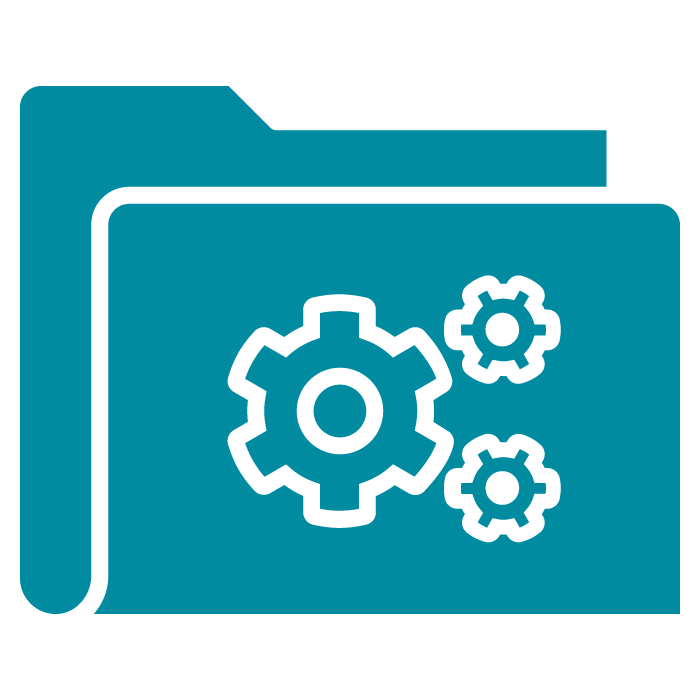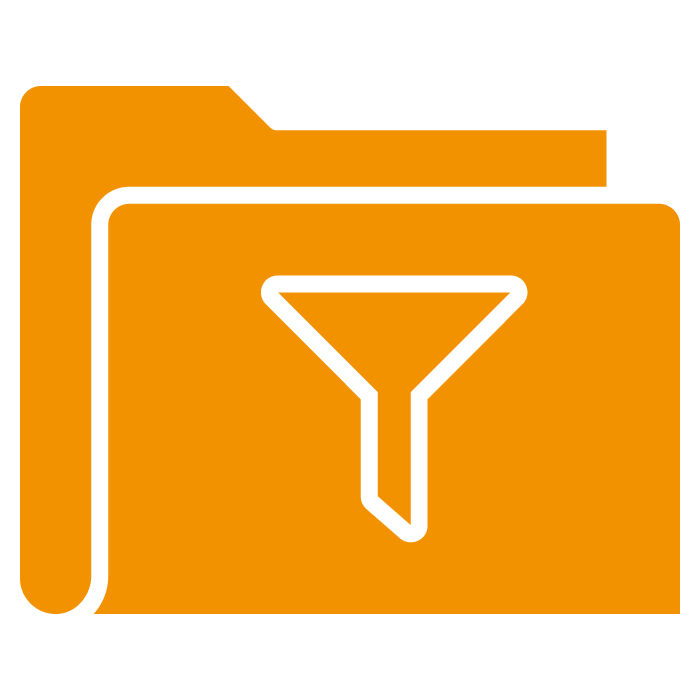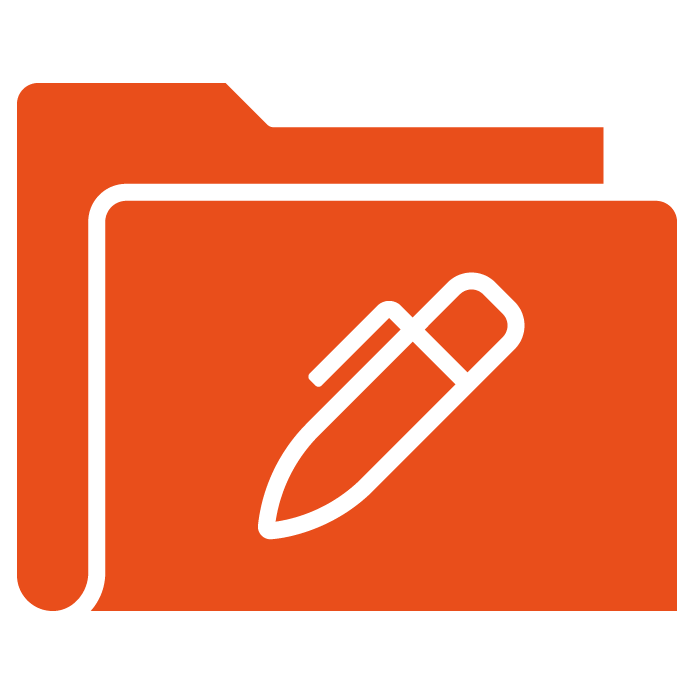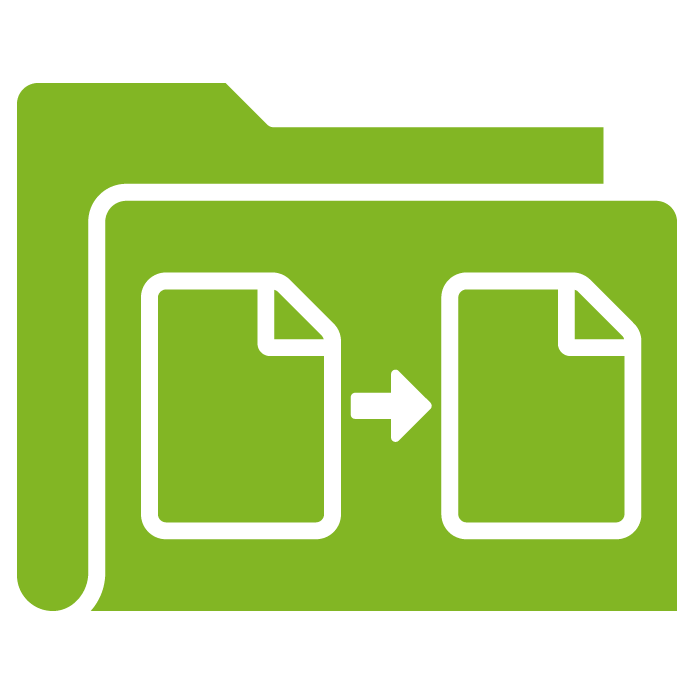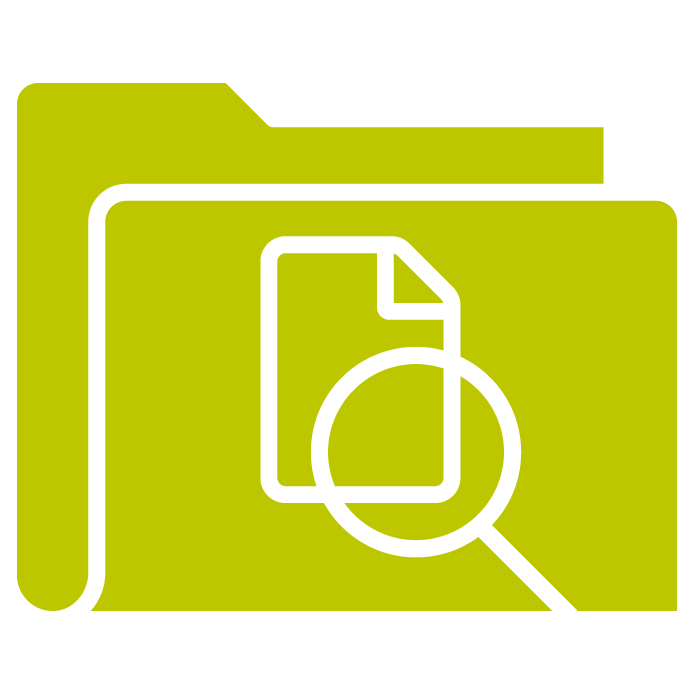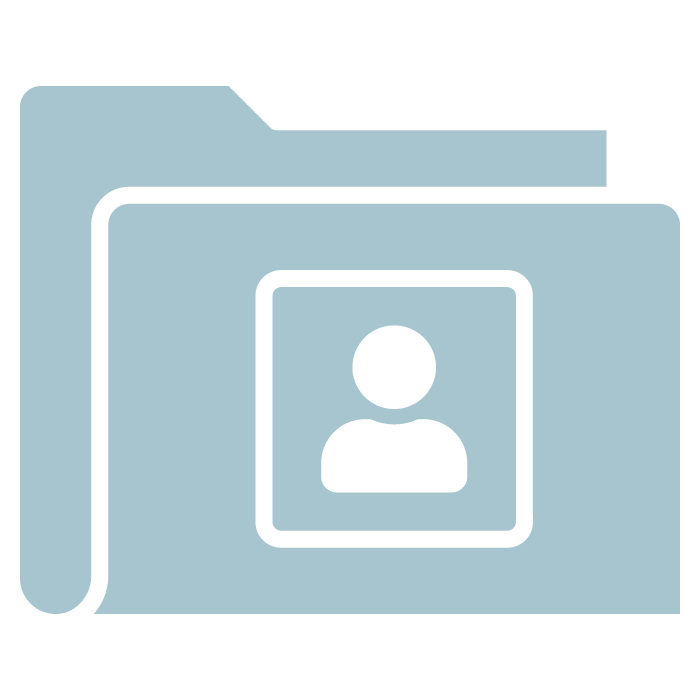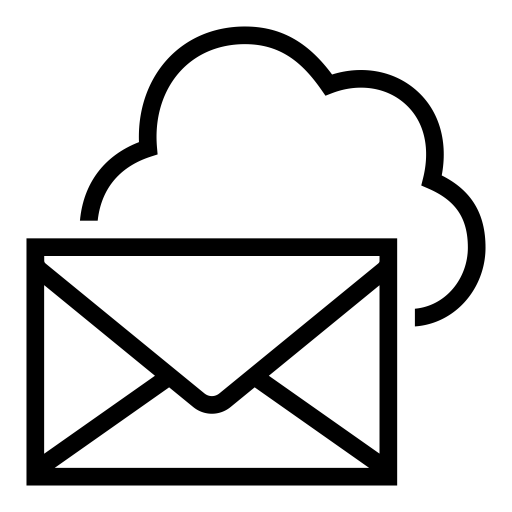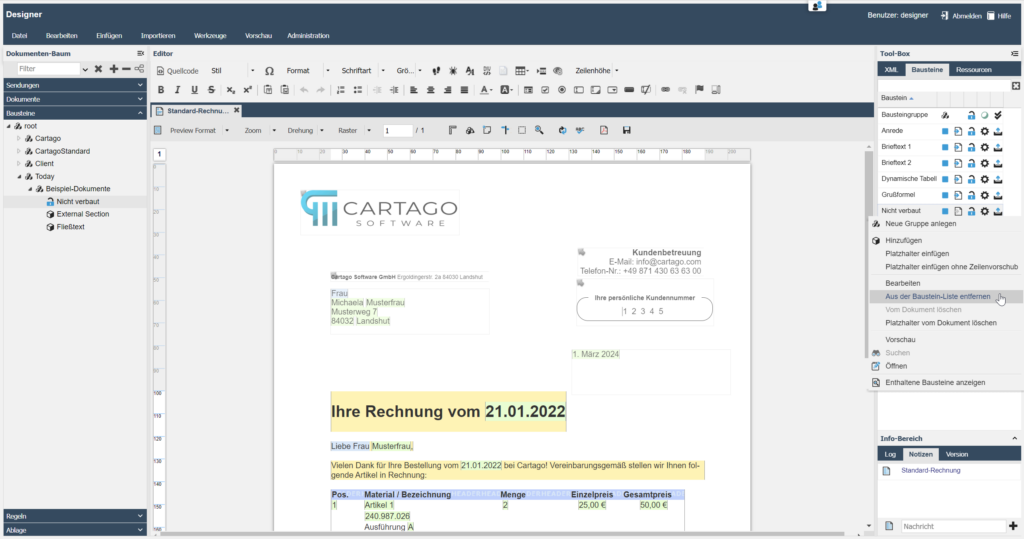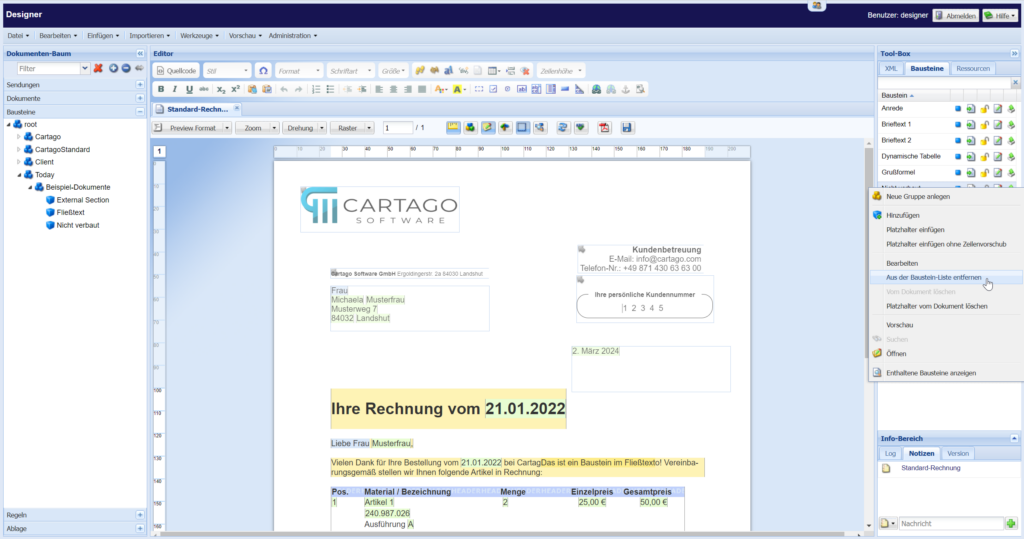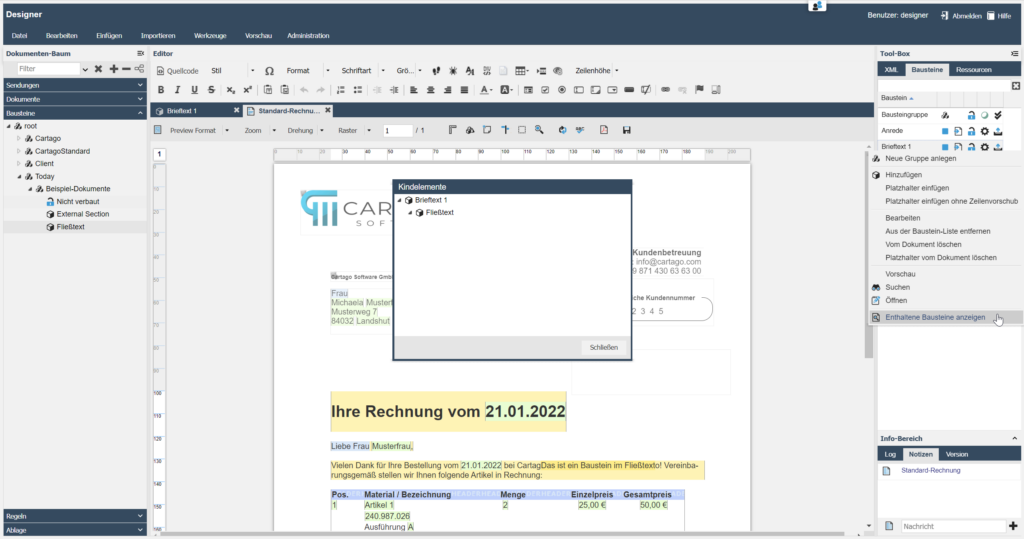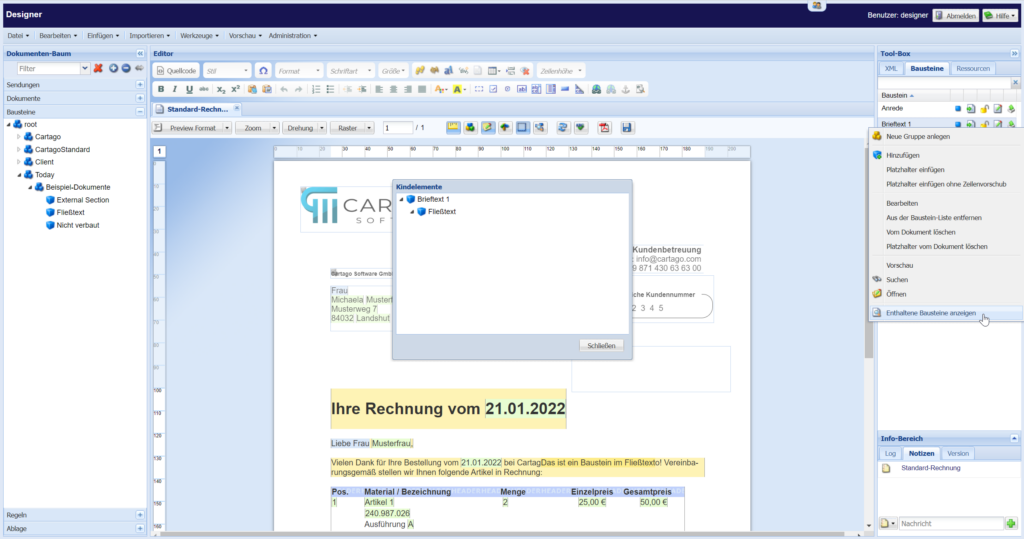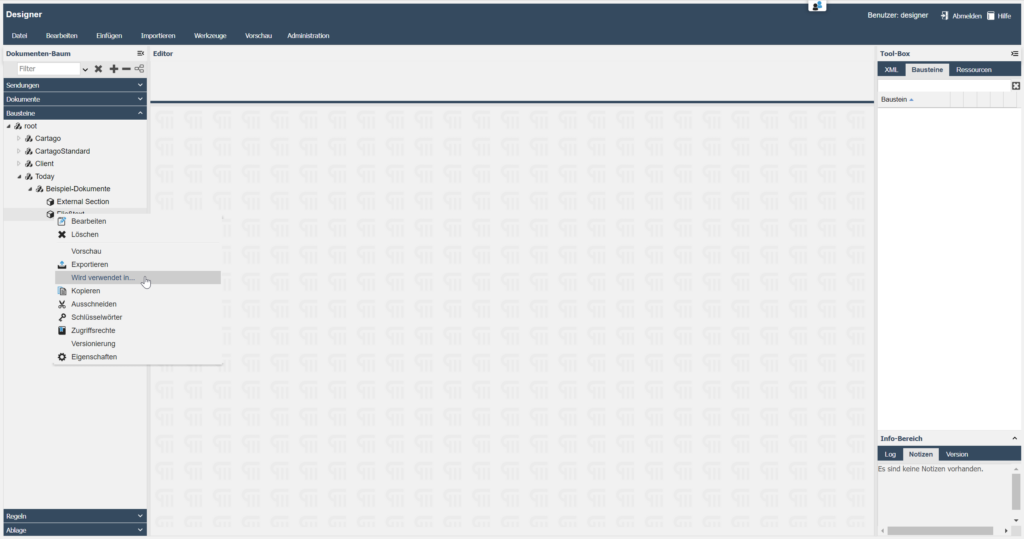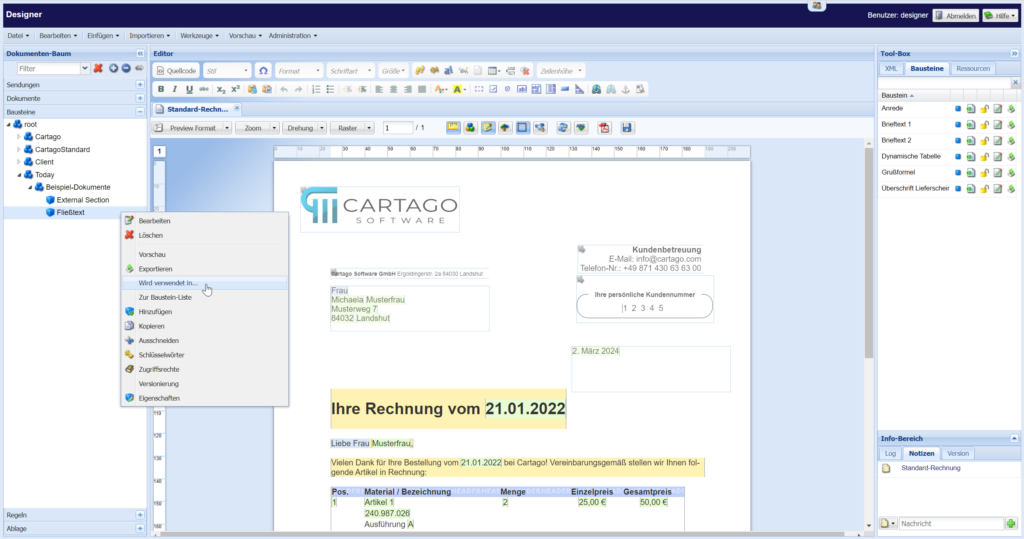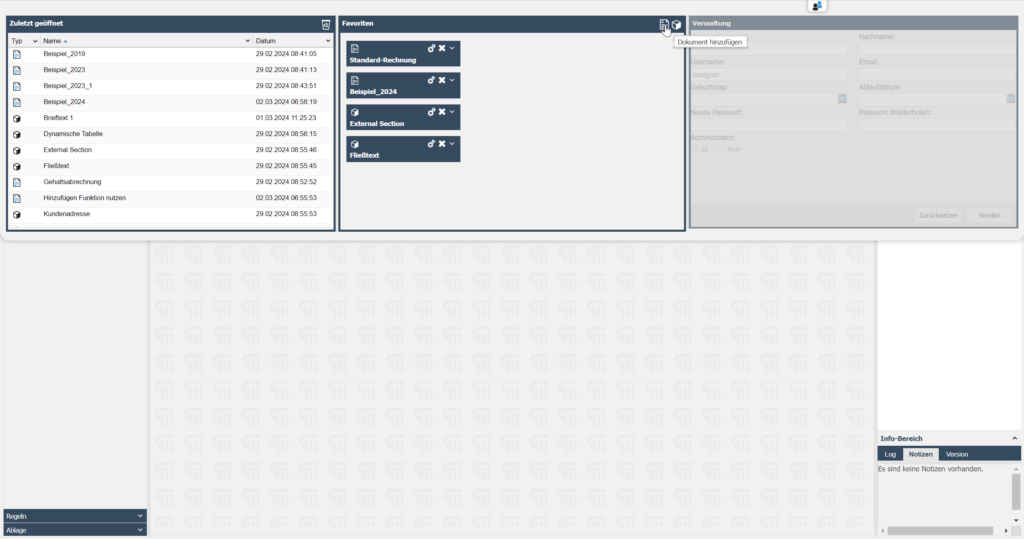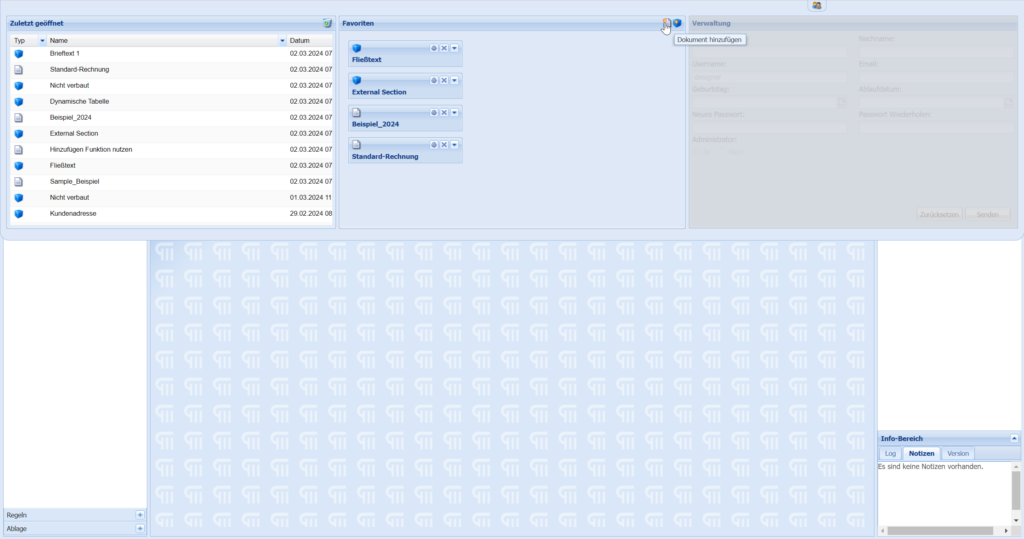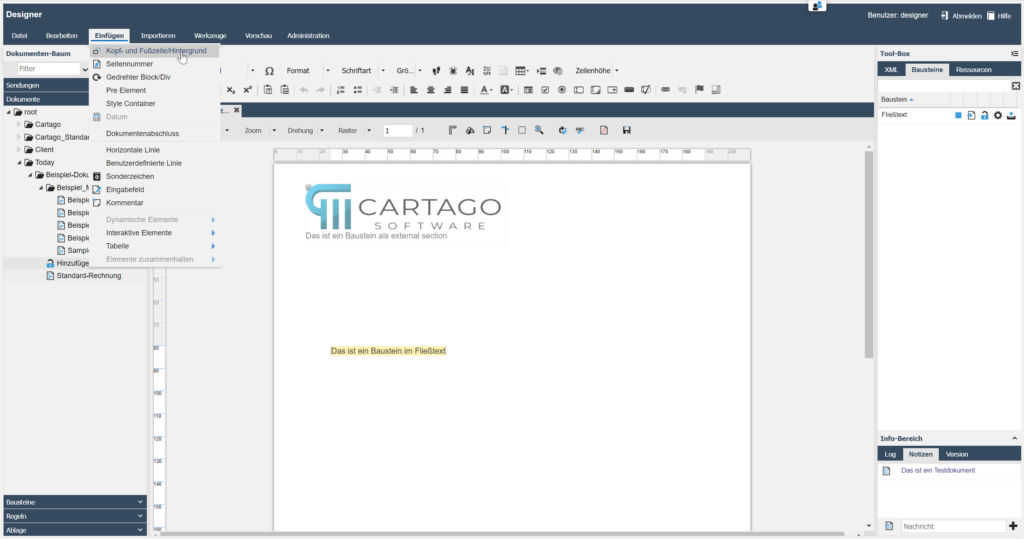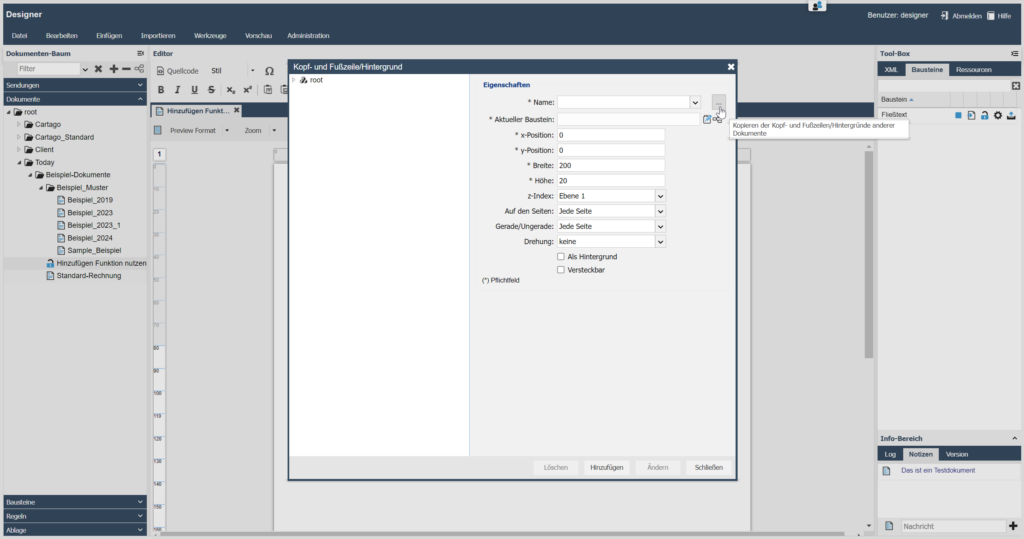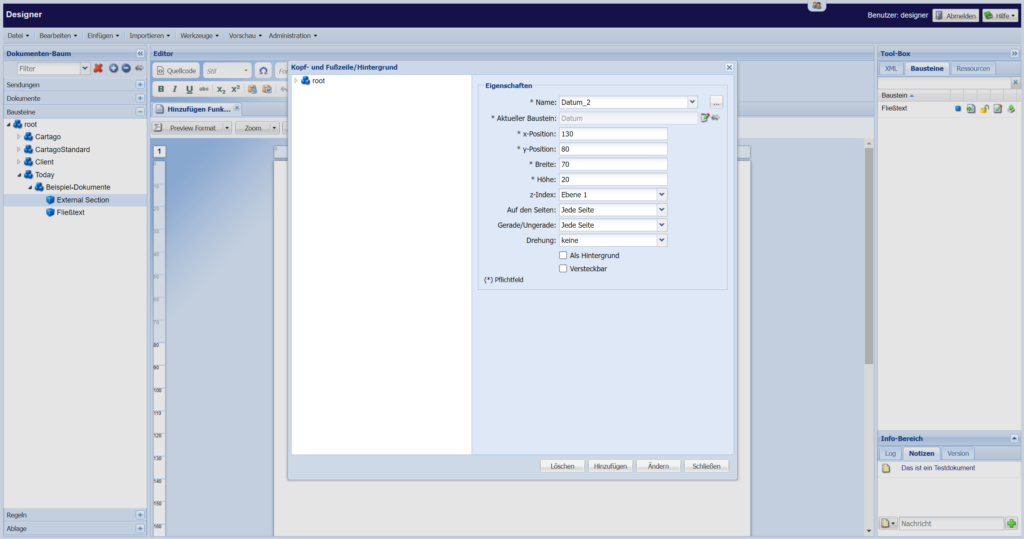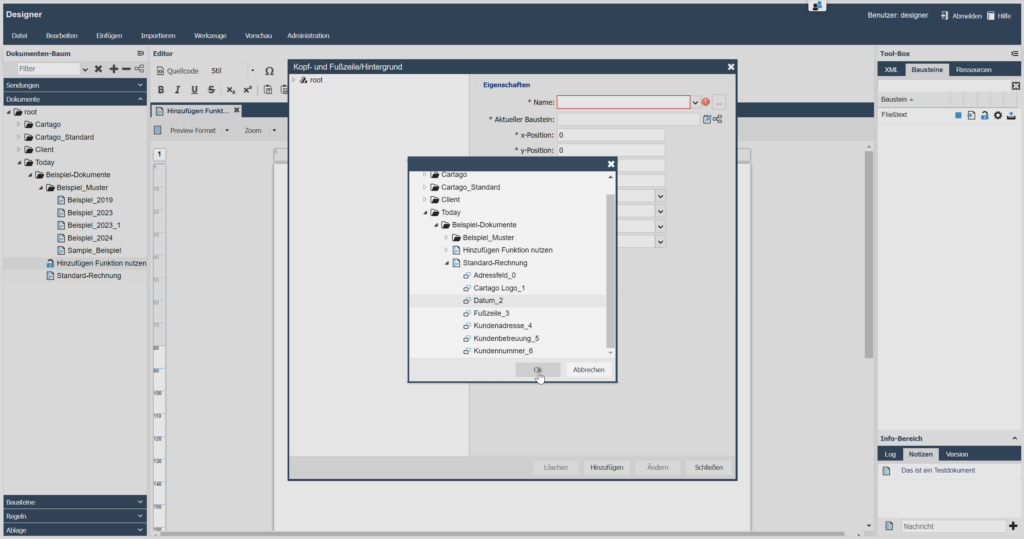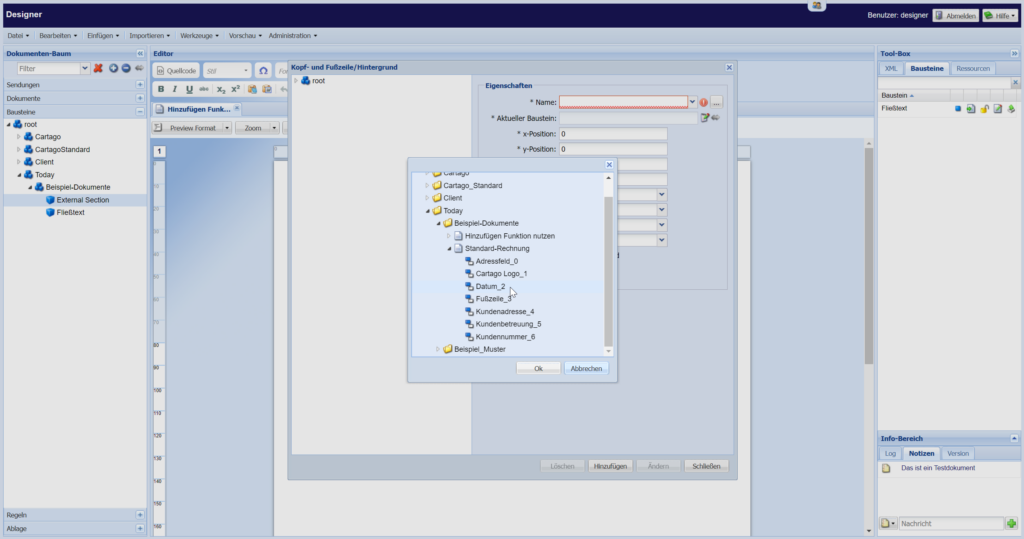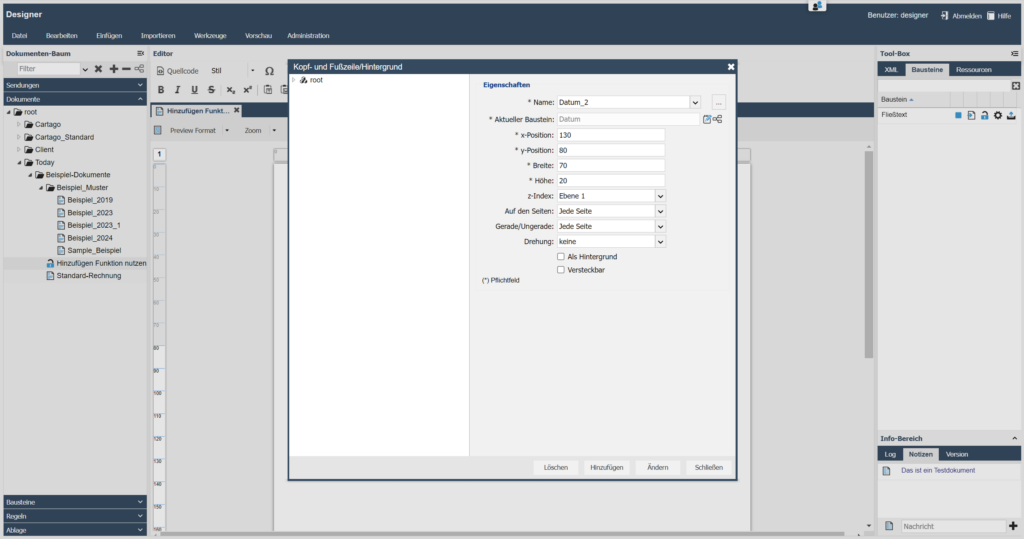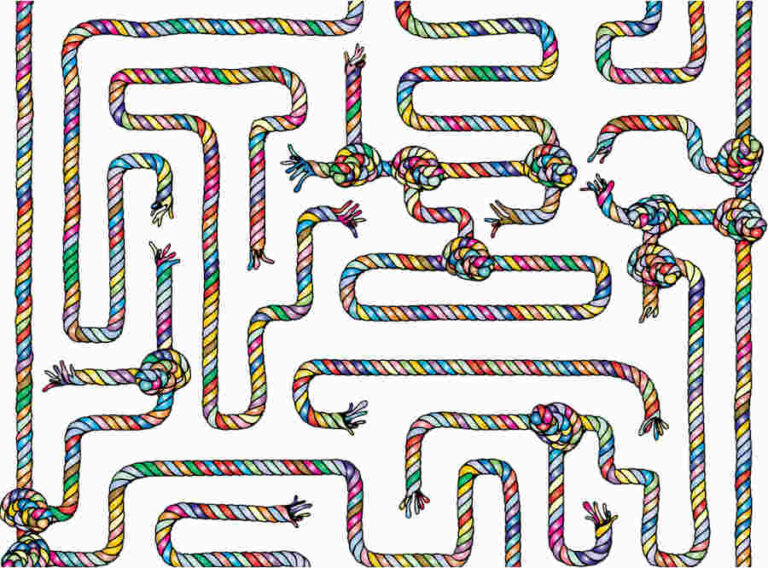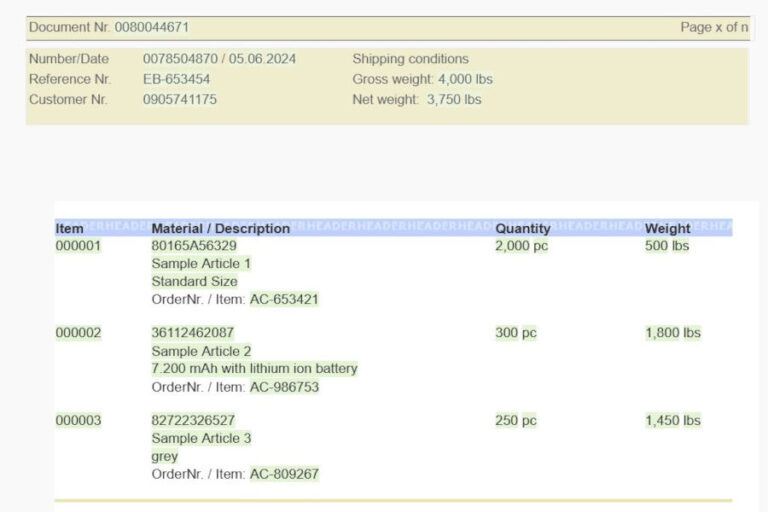In this last episode of our blog we have three more useful insights into practical usage of Cartago®Live Designer. This central tool for template management allows all departments to create their documents easily and quickly and above all keep them in line with Corporate Identity. We will show you how you can increase the performance of Designer and improve workflows.
Are you ready for some final improvements of document management? Then let’s go!
Tip 1: How do you see whether a segment is used in a document?
In document design it is important to keep track of all used elements. On the right side, in the tool box of your designer you can find the tab “Segments“. It shows all segments and segment groups being used in your document.
Please note: Segments, which are included as external sections, will not be included in this list.
a) Verification of usage
If you want to check, whether a segment is really embedded, you should click on the blue/grey arrow next to the segment. It shows you, whether the segment really is part of your document.
We recommend to delete those segments from the list, which are no longer used. A simple right click will do and helps you to keep a clean design.
b) Administration of and access to segments
If you want to have a closer look at a segment or if you want to change it, a simple double click is enough. Alternatively you can also open the menu with a right click in order to see other segments belonging to the segment group.
c) Enhanced functions
Why is this important?
It saves time and reduces errors in document creation when you can quickly identify and verify whether and where a segment is used. This increases efficiency in your processes and guarantees a consistent and error-free document layout.
Tip 2: How can you use „History“ and „Favorites“ for quick access to Designer?
Efficiency in document management allows quick acccess to the required ressources. The functions „History” and „Favorites” play an important role in this area. You can access them in the top right of designer clicking on the icon with the two people.
a) History of recently opened documents and segments
b) Favorites for fast access
You can work even faster using „Favorites”. Here you can save frequently used documents and segments and re-open them quickly whenever you need them. Simply click on the corresponding icon in order to add a document or segment. Select the desired document or segment and add it to the favorites with a double click.
You can access your favorites directly using the icon with the gear wheel.
Why is this important?
The functions „recently opened” and „favorites” optimize your workflow by giving fast access to frequently used or recently updated documents. This saves time and allows faster finding and opening of files. Efficient working will become very easy and you can focus on the really important things – the quality of your documents.
Tip 3: How to re-use headers and footers from other documents effectively?
Consistent architecture of documents is decisive for a professional presentation of your company. An efficient method to save time and guarantee uniqueness is the re-use of headers and footers from other documents, especially when segments are often used as external sections.
a) Re-use of settings
If a segment shall repeatedly be used with the same or comparable formatting or size you can use the function to transfer these settings. Go to “Insert – header/footer/background” and select the three dots. Here you can copy all relevant settings from an existing document to your current document.
b) Changing copied settings
After you copied the settings, you are free to change them. They can be adapted in order to perfectly fit your documents. This includes adaptations for the display on even/odd pages, the z-index and other settings, which are needed for a perfect setup of your document.
Why is this important?
Re-using settings of headers and footers from existing documents saves time when creating new documents. In the same time you can make sure that every document works as desired and is in line with the standards of your company. This approach increases an efficient document management and guarantees being in line with your corporate identity.