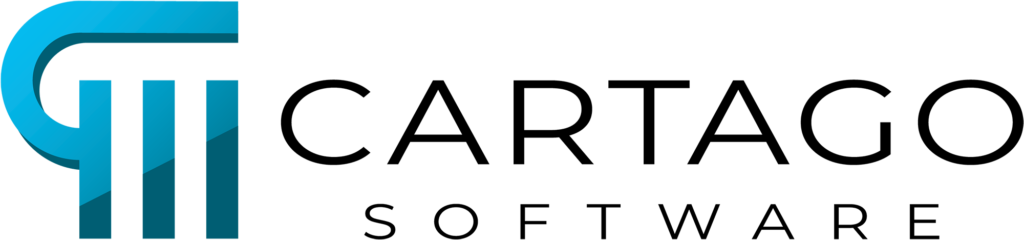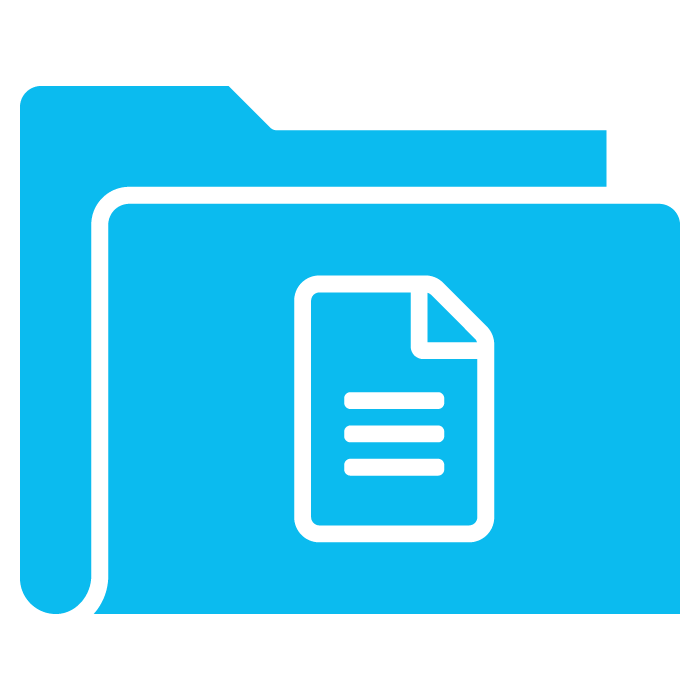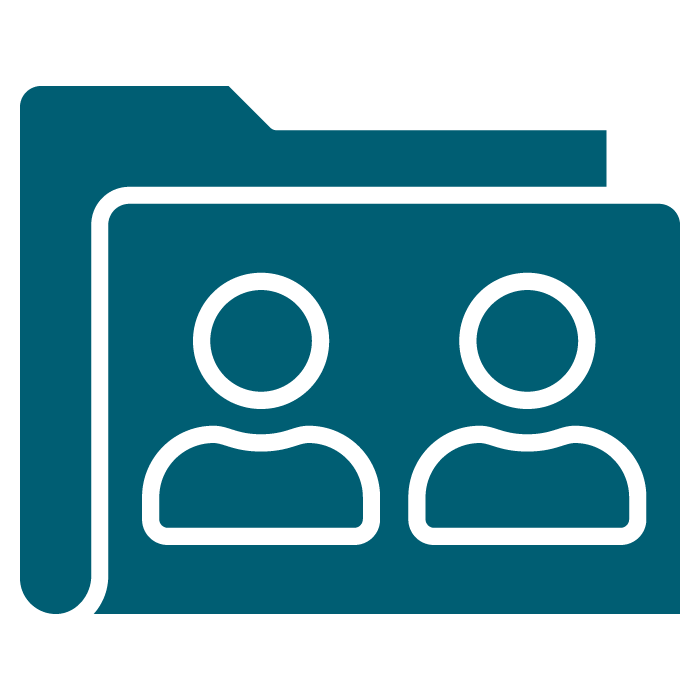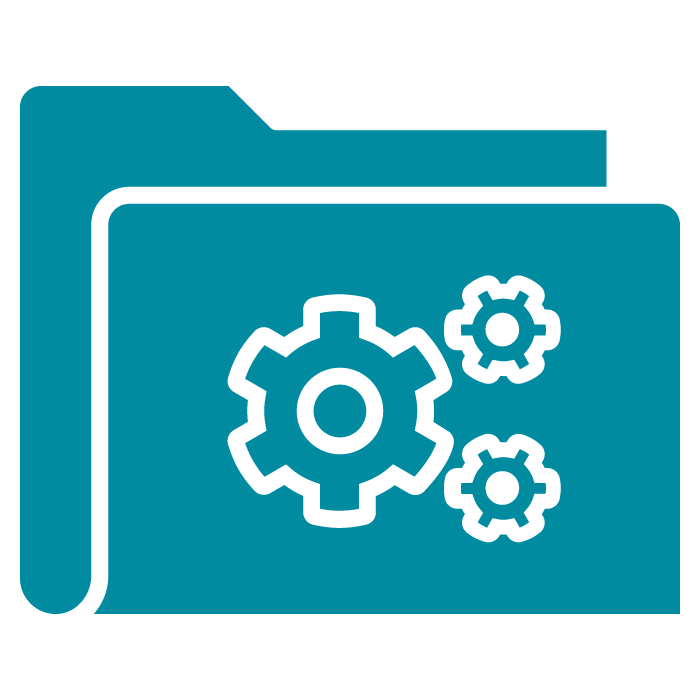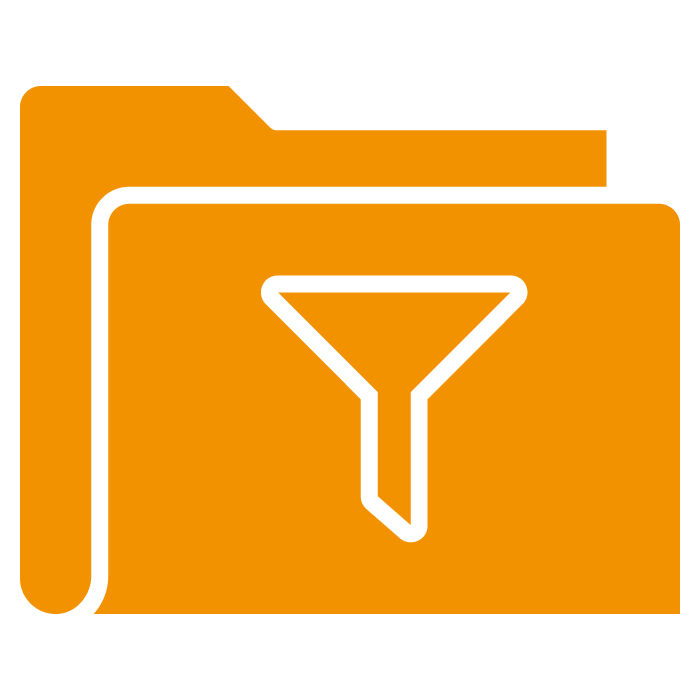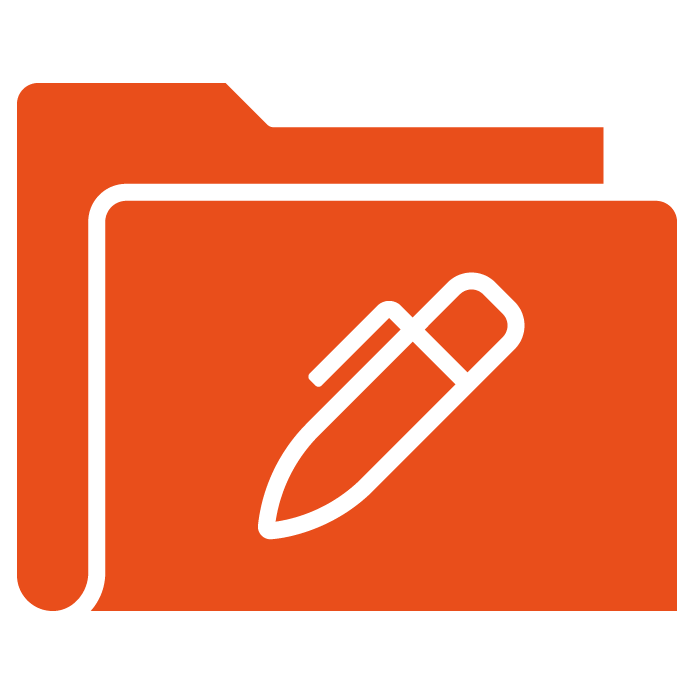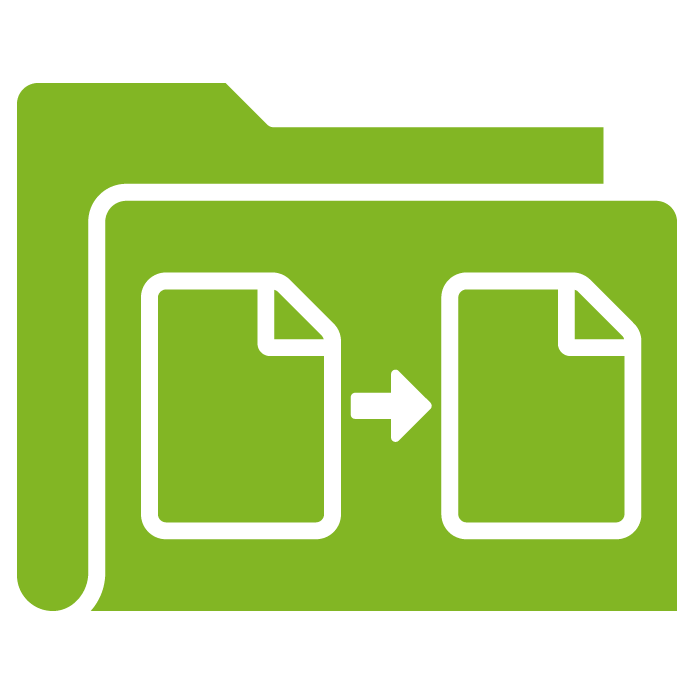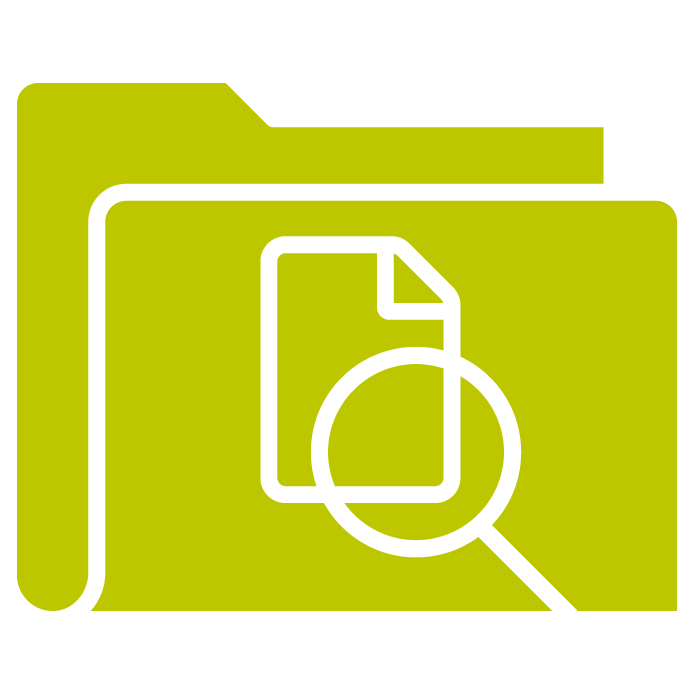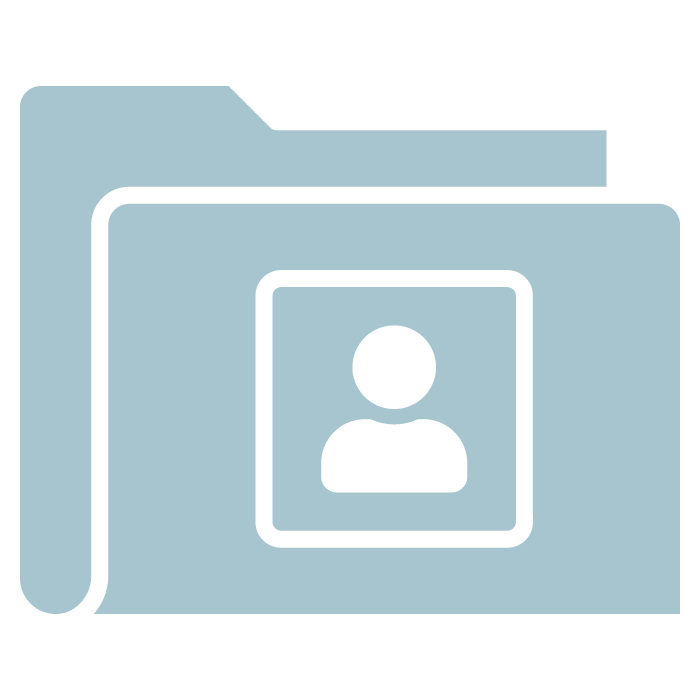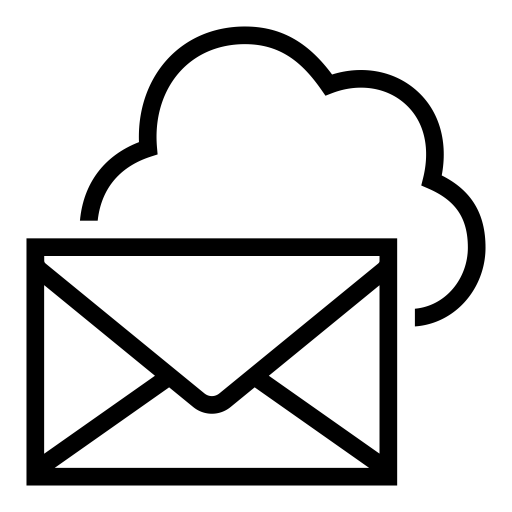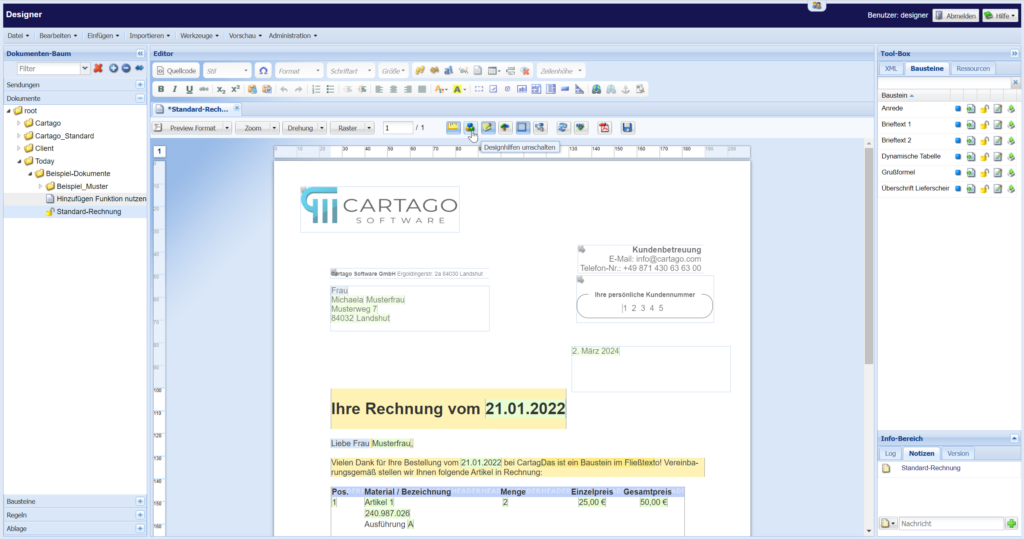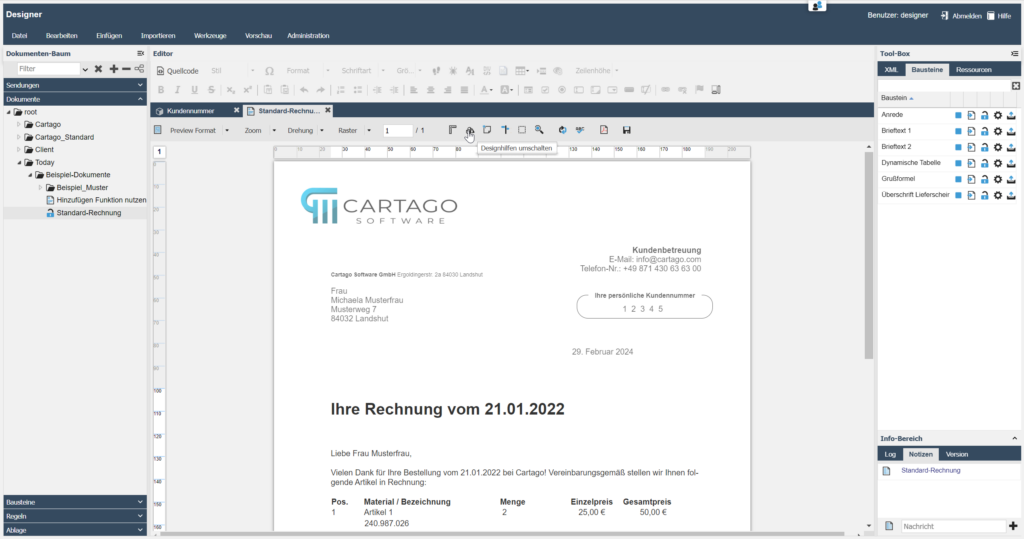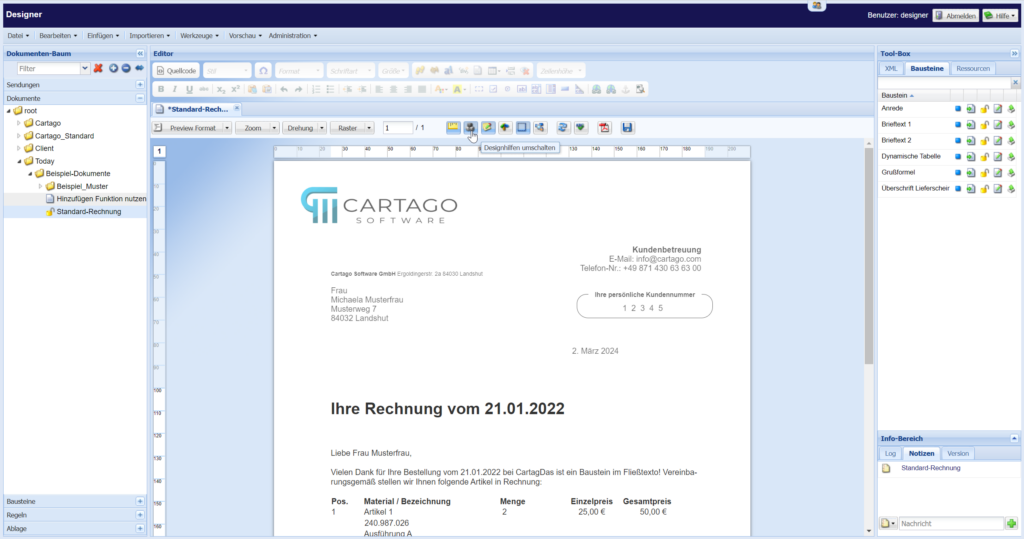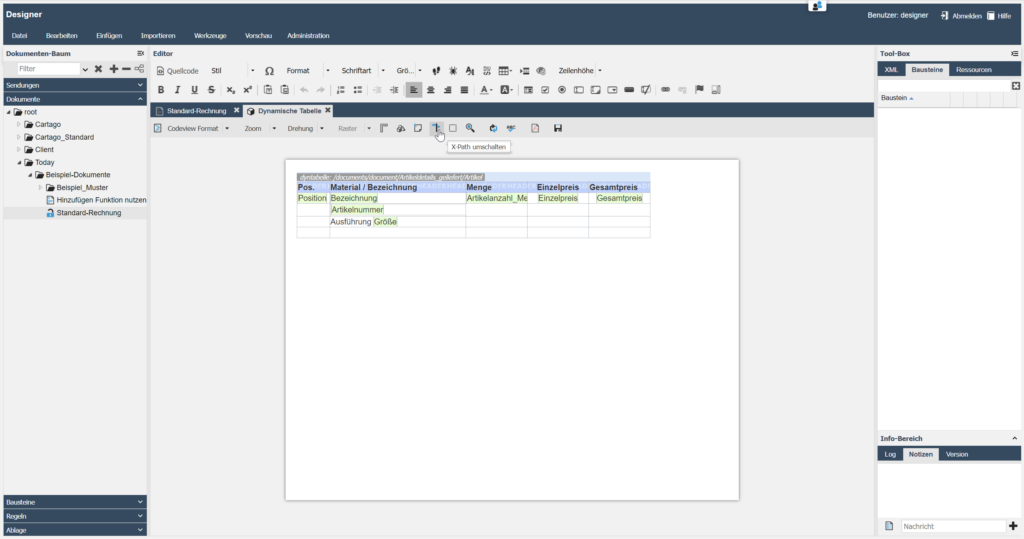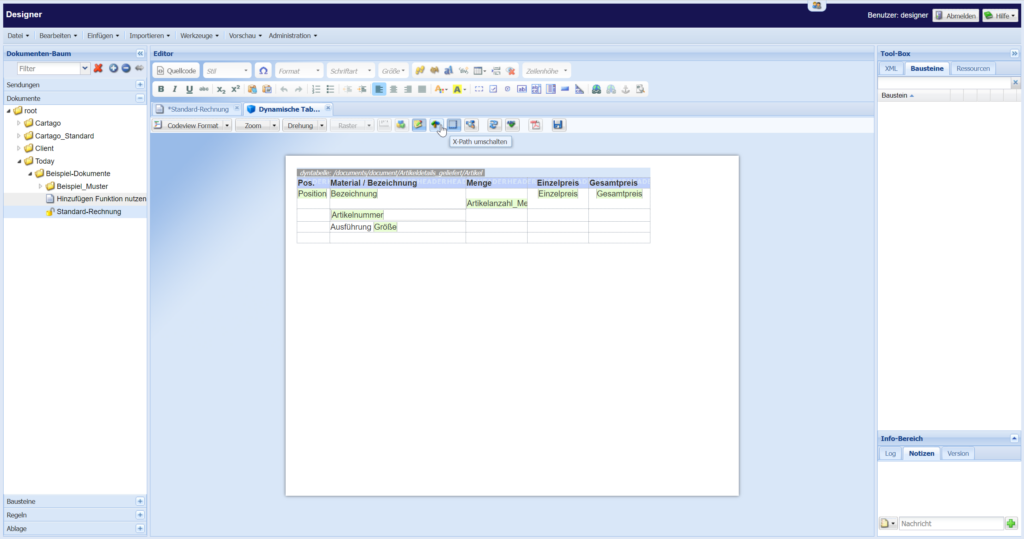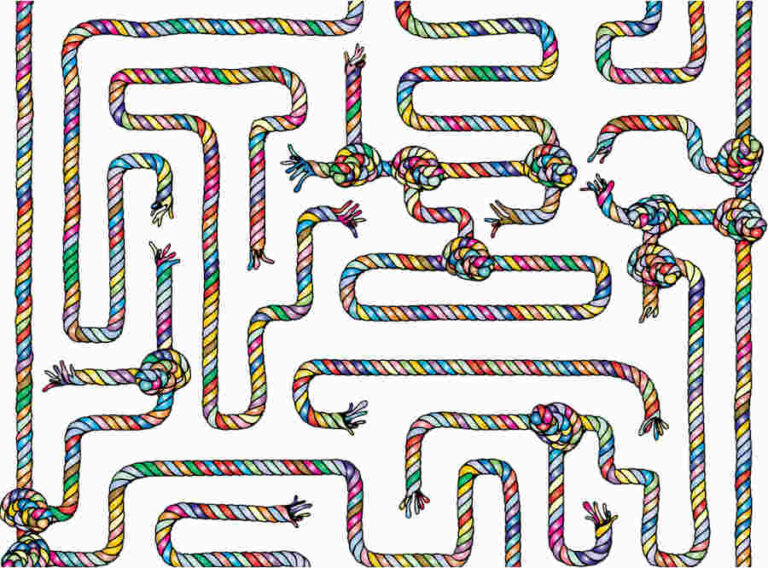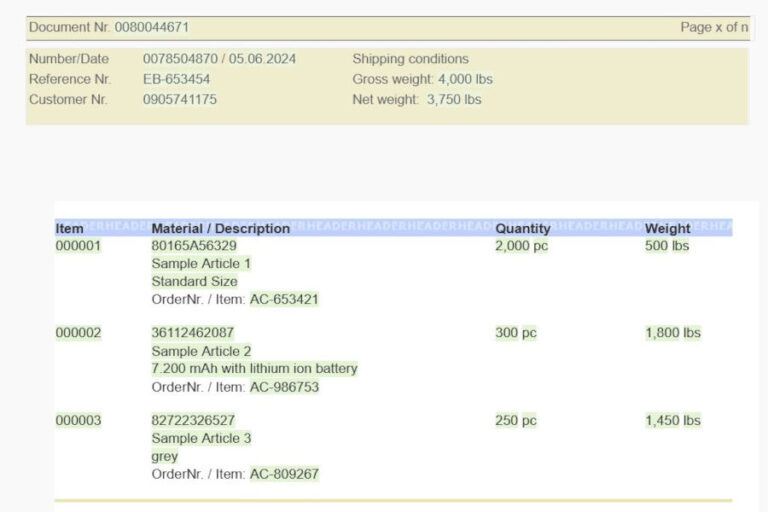3 x 3 tips for using the Designer efficiently
In this second instalment of our blog series, we deepen user knowledge of Cartago®Live Designer with a focus on advanced control and display options. After focusing on the basics of placement and communication in the first instalment, we now turn our attention to specific tools that will help you design your documents with greater precision and flexibility. Boost your productivity with deeper insights and the following application tips.
Tip 1: How to optimize the presentation of your documents by switching design aids
A clear and precise visualization of your documents during the design process is crucial for efficient editing and the final result. A helpful feature in your Cartago®Live Designer is the ability to toggle design aids. This option allows you to get a more realistic view of your document by hiding distracting visual elements such as borders and colors that are only relevant to the design phase.
By simply clicking on the “Toggle design aids” button in the toolbar, you can switch these visual aids on or off. This means that the document in the editor field already looks very similar to the finished product. This is not only practical in complete documents, but also very useful when working on individual modules.
Why is this important?
Switching design aids gives you a clearer idea of what your document will look like in its final form. This helps you make better design decisions and avoid surprises in the final output. This feature improves the quality of your documents by allowing you to evaluate and adjust visual elements more effectively.
Tip 2: How to make navigation in complex documents easier by switching XPath?
In extensive document templates, navigation and management of data fields can quickly become confusing. A useful function in Cartago®Live Designer is XPath toggling, which helps you to work more efficiently with XPath fields and make your templates clearer.
a) Switching XPath views
With a simple click on the “Switch XPath” button, you can switch between different views in the XPath fields. The standard view shows sample data of the corresponding node in a preview, while the code view shows the complete XPath path (code view). Another option is the shortened view of the XPath fields, which only shows the end node of the respective path.
b) Increase clarity in the display
The shortened form of the XPath fields is particularly advantageous as it reduces the complexity in templates, rules and dynamic tables. By displaying only the essential part of the path, you can grasp the relevant information more quickly and edit your templates more effectively.
Why is this important?
Switching XPath improves the clarity of your documents and makes it easier to handle complex data structures. By customizing the view, you can focus on the information relevant to your current task, resulting in more precise and faster processing.
Tip 3: How to improve the readability and editing of dynamic tables by shortening XPath?
Das Umschalten von XPath verbessert die Übersichtlichkeit Ihrer Dokumente und erleichtert die Handhabung komplexer Datenstrukturen. Durch die Anpassung der Ansicht können Sie sich auf die für Ihre aktuelle Aufgabe relevanten Informationen konzentrieren, was zu einer präziseren und schnelleren Bearbeitung führt.
a) Using XPath shortening
Dynamic tables and complex rules can quickly become a challenge in extensive documents, especially if long XPath paths make it difficult to keep track of them. An effective solution is provided by the “Switch XPath” function already presented, which shows its strengths particularly when working with dynamic tables.
b) Increased editing efficiency
The shortened view enables you to make changes more quickly and in a more targeted manner. Long XPath paths, which can otherwise make editing more difficult and lead to errors, are reduced to the essentials. This makes it easier to identify and customize specific elements within the table.
Why is this important?
Shortening XPath in dynamic tables and complex rules significantly improves clarity and user-friendliness. You can find and edit the required areas more quickly, which increases efficiency and reduces the susceptibility to errors.
With the insights from this second instalment of our series, we hope to have provided you with valuable tools that go beyond the basic functions of Cartago®Live Designer. By understanding how to switch design aids, how to use XPath efficiently and how to optimize the display in dynamic tables, you can now design your documents even more precisely and efficiently. In this way, you can continue to optimize your daily work processes. Stay tuned for three more helpful tips on using Cartago®Live Designer.
If you have any questions on these topics or would like more information, please call us on +49 871 430 63 63 00 or send an e-mail to info@cartago.com.